- Open iTunes and select the song which you want to have as a ringtone.
- Now press right click on the selected song and click on Get Info.
- A window will pop up, in that click on the “Options” tab.
- Check both Start Time: and Stop Time: and in boxes near these type the duration from where you want the ringtone to start and to where it should stop. (Kindly note that the ringtone is only of 30 seconds duration, but you can select the duration of the ringtone from anywhere in the song.)
- Click OK.
- Right click (CTRL+Click) on song again and select “Create AAC Version”.
- Once the AAC version is made you'll hear a notification bell and notice that there are now two versions of the same song but with different duration.
- Select the one with the :30 time duration, and right click and click on Show in folder/Show in Windows Explorer. It will have an extension of m4a. If you're unable to get any of these options then manually go to the folder "Music > iTunes > iTunes Music".
- Replace the m4a extension of your ringtone with m4r. You can either double-click slowly to rename your file, or right-click and select "Get Info" on a Mac or "Rename" on a Windows PC. If you face any problem with the conversion then convert it online using the online audio converter.
- Double-click the ringtone file. iTunes will automatically add it to your ringtones folder in your iTunes Music Library.
- Connect your iPhone and sync your ringtones.
Have any problem with your iPhone? Then buzz me: tech3lper@gmail.com









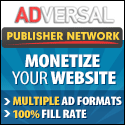


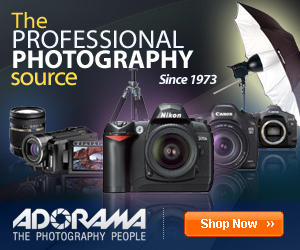
No comments:
Post a Comment